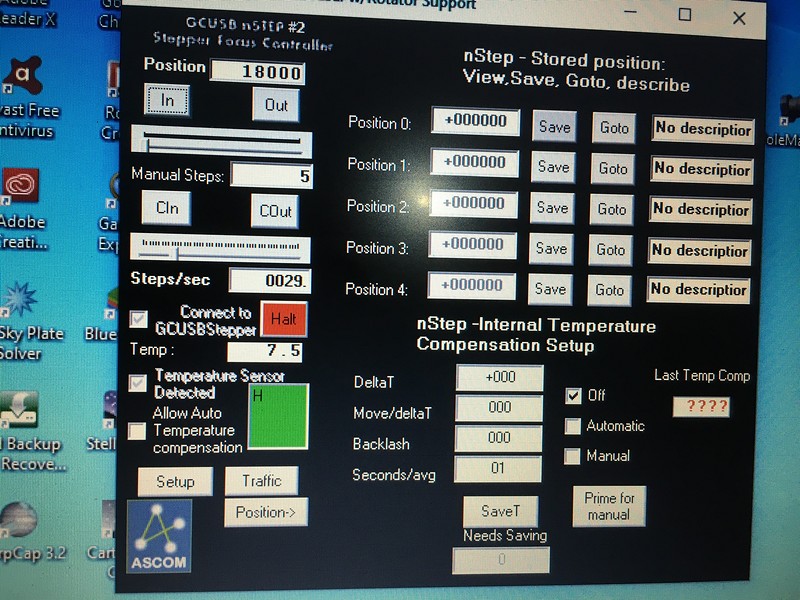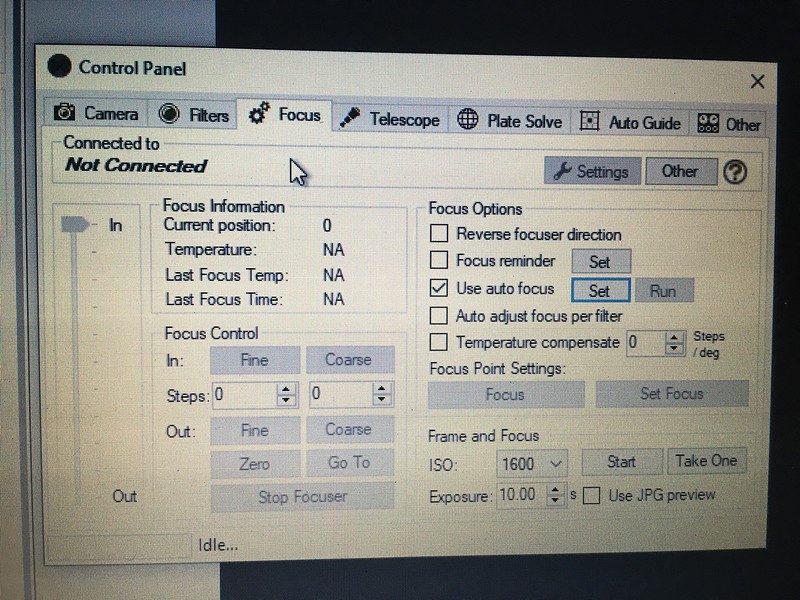Just got the Rigel motorized focuser mounted onto my Stellarvue ST70/AZ-EQ5 GT setup (using ASCOM), downloaded the stepper #1 software, did the initial setup via the focus tab via control panel, but SGP fails to connect to the focuser. I can control the focuser manually using the focuser’s own software. It shows up as port 6 on device manager and that is how it is set up. The mount and camera connects just fine. Same thing happens if I go to Astrophotography tools. Not sure if this has any bearing, but I do use a powered USB hub to to connect all devices at the pier to my laptop in a warmup room via a single cable. The mount, camera, and auto guider is pleased as punch to use port 5, but the focuser uses port 6. Any thoughts?
Not clear from your screen shots, but:
- When you click on the settings icon in SGP for the nStep, does it open the settings dialog and you see the expected port?
- If the nStep app is NOT running, and you click Connect from SGP, does the app get launched, but fail to connect, or is the nStep app not even launched?
- In SGP do you see the same problem if you only try connecting the focuser with everything disconnected (I have previously see Windows put two devices on the same COM port, causing a device to fail if I did a “Connect All”)
And from the screen shots you provided, the only difference i see is that you are using nStep v2 and I’m currently on v3 (and I happen to be on com port 6).
Hi Steve, I really appreciate your response.
Not clear from your screen shots, but:
- When you click on the settings icon in SGP for the nStep, does it open the settings dialog and you see the expected port?
Yes, the dialogue does launch, it I am not sure if the port is showing, I will check Tonight when I get home.
- If the nStep app is NOT running, and you click Connect from SGP, does the app get launched, but fail to connect, or is the nStep app not even launched?
Have not tried this, will have to check when I get home.
- In SGP do you see the same problem if you only try connecting the focuser with everything disconnected (I have previously see Windows put two devices on the same COM port, causing a device to fail if I did a “Connect All”)
Now that is an interesting idea as I am thinking that a com conflict might be a possibility. Good suggestions. Weather has turned crappy here anyways so it’s a good time to problem solve. I will report back, Steve. Thanks
Worked on Wed night, Steve…
Not clear from your screen shots, but:
- When you click on the settings icon in SGP for the nStep, does it open the settings dialog and you see the expected port?
Not via control panel as settings are grayed out because I am not
connected. I can go through Equipment Profile Manager, put in the profile which uses the n-step focuser, access settings, and see Com Port 6 but this is because the GCUSB nSTEP #2 dialogue box appears.
- If the nStep app is NOT running, and you click Connect from SGP, does the app get launched, but fail to connect, or is the nStep app not even launched?
when nSTEP app is not running the app launches as in above, the GCUSB nSTEP dialogue box appears when using equipment manager but fails to connect.
- In SGP do you see the same problem if you only try connecting the focuser with everything disconnected (I have previously see Windows put two devices on the same COM port, causing a device to fail if I did a “Connect All”)
unfortunately, the n-step still fails to connect, device manager shows it is still available on port 6
BUT! … while everything was off except the focuser I decided to manually try to connect off the main sequencer screen instead of using the “connect all” under tools and it connected finally! Then I shut everything down, replugged everything in, turned in SGP, and was able to use the “connect all” this time. I am not sure why this worked but I’ll take it! ![]() .
.
Thanks Steve, for the suggestions, it urged me on to experiment a bit and it worked, even though I don’t know why? Lonnie
Sounds like you might have had a COM port conflict. If it happens again you can go into the Windows Device Manager and assign a port number to nStep (or any of your other COM devices) - going for something like COM 10 usually guarantees you won’t conflict with anything else
Thanks Steve for your assistance, clear skies!