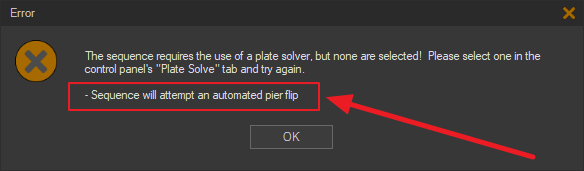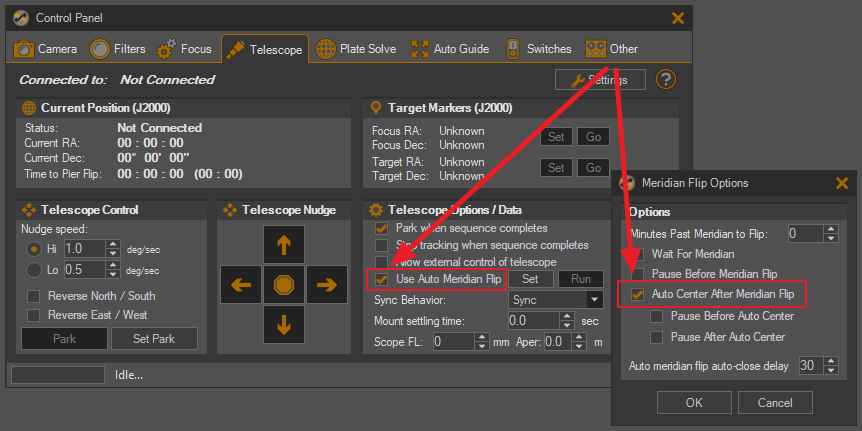Description
I really want to use this product but I do not want to use the Plate Solver. The telescope I am using is very fast and very wide field. It is like a camera lens. I can get all of my imaging done easily in one night. I am imaging the Milky Way. Way too many stars. I do not want to be forced to plate solve but I am being forced to plate solve. When I “Run Sequence” I get a message telling me to select a plate solver and then it will center.
Link to Logs
Useful Info
I am running Sequence Generator Pro 32 v4.1.0.789. I am running the 32 bit version because I have an older camera with 32 bit drivers. On the Sequence Window I created a sequence IC4605. If I hover over the sequence name there is a window that pops up. Under “When target starts”, (Slew is not used), then (Centering is not used), then (Camera rotation is not used), then start auto-guiding. If I click on the gear to the right of the sequence name, I get a Target Settings dialog. For Location (J2000), When target starts: do not move to location. Camera Rotation: not selected. Time & Altitude Constraints, Start at: not selected, End at: not selected. I do not press the “Center Now” button, just OK at the bottom. I have thoroughly gone through your “Sequence Generator Pro.pdf” looking to see how to disable/not use the plate solver. I find nothing. I DO NOT KNOW WHAT ELSE I CAN DESELECT SO THAT A PLATE SOLVER IS NOT REQUIRED. That selection should be on the Target Settings dialog! I have provided the logs.
OS: Windows 10 Home, Version 21H1
Ver: Sequence Generator Pro 32 v4.1.0.789