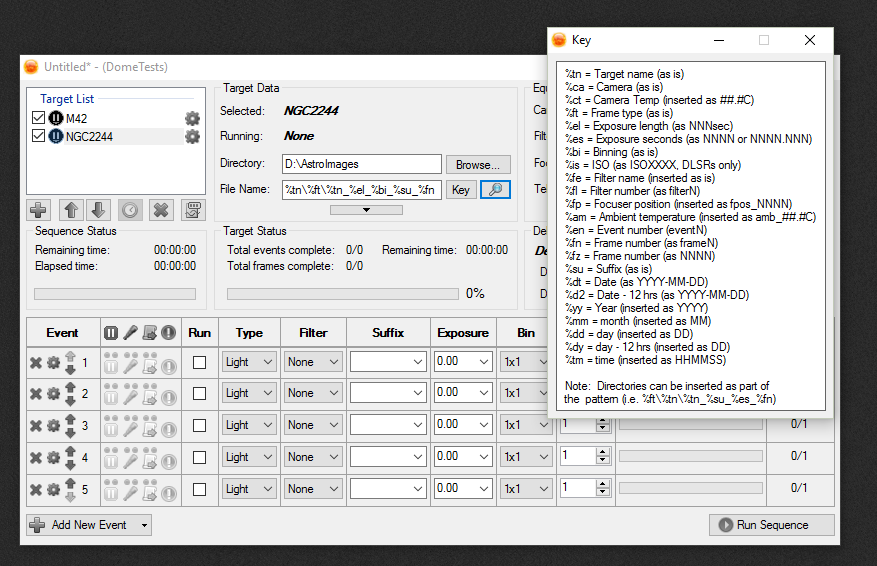Is it possible to save into different file locations for different images but on the same run… ?
Can you give an example of what you would like to do?
Thanks,
Jared
Hi Jared,
normally I only shoot one object per night but now with the nights getting longer Were able to get 2 or 3 in one session
So normally I set the image save path to my pictures> SGP> (name of object)
But when shooting multiple targets It seems I can only have 1 path to save my images
For instance my first object is M31 so I’ll set that to save into a folder labelled M31, after that SGP slews to say M33 but the files are being saved into the M31’s path If I specify for M33 to be saved into a folder called M33, M31’s path is also changed.
Hope that makes sense
Rog
You can just make your file pattern %tn\whatever_else_you_want and each target will have its own subs. You can use as many sub-directory tokens as you like. To sort them by target name then frame type, it would by %tn%ft\other_stuff
Thanks for that Ken, but that means nothing to me.
Rog
Ah, OK. Well it sounds like you might need to read the instructions then:
http://www.mainsequencesoftware.com/Content/SGPHelp/TargetDataFileNaming.html
Thank you 
sorry to bring this up again but working shifts & living in the UK doesn’t give much time to image,
I have read and read these instruction but it seem you have to have brain of Einstein to understand it. can you explain in plain English on how to do it ? If not then I’ll just carry on imaging one thing at a time.
cheers
Roger
Well, we wrote the instructions on how to use it (in English) so I don’t think we are any more capable of breaking this down (or that would be in the help file). Just think of the % things as parts of the file name that will be replaces with real data, play around with it and use the preview button to see if you’ve crafted the file name (with directories that you think you have). It’s not as hard as you think. The instructions even have several examples.
Thanks for the reply Ken, but I don’t think adding these keys answers my query. I don’t want to see what the temp was or anything else. I just want that particular run if imaging to be saved into a different folder not the same folder as my first run of images.
Or I’m not making sense on what I’m trying to achieve.
Roger
You don’t have to do anything with the pattern. Just set the directory to be where you want the new images to go:
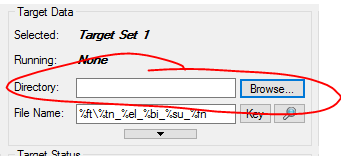
Jared
No, I understand, I’m just not sure how else to tell you. Just fill in the box that Jared has indicated above, then start your “File Name” with %tn\ (for target name) and then use the back slash after it to indicate it is a sub-directory. If you have “Directory” set to "C:\MyImages" and your “File name” starts with %tn[however you want your files named pattern] then all of your images will be separated into sub-directories in the C:\MyImages folder. If you are imaging Rosette and you have named your target as Rosette, then all the files from this target will be saved in the “C:\MyImages\Rosette” folder. Later, using the same pattern (starting with %tn), you can create a new sequence and name your target M42, then every image you take with this sequence will be saved in the “C:\MyImages\M42” folder. Again, use the preview button… it shows you exactly where your images will be saved and what the file names will look like.
Roger:
Since I didn’t write the manual, perhaps I can give a slightly different perspective on what Ken is trying to convey. SGP allows you to highly customize how files are named and how they are stored. To designate the main directory that you files will be stored in, use the field that Jared circled above. If you do nothing else, SGP will save all of your images to that folder using the default file naming system. It seems like that’s what you have going on. If you want SGP to be more detailed about how it saves images you can use “tokens” in the box below the one circled above. These tokens tell SGP exactly how you want SGP to handle your files in a language it can understand. You can do two things with these tokens - tell SGP what sub-folder to save the files in, and tell SGP what to name the files. These tokens take the form of %XX. The “%” just tells SGP that you are giving it a token, and the “XX” is a code for the information that you want SGP to put into either the sub-folder name or the file name. For example, %tn tells SGP to use the target name from the target list. You can see all of the available tokens by clicking on the Key button.
To tell SGP where to use the tokens, you create a string of tokens in the File Name box. as indicated in the pic in Jared’s post. The order is important, and you structure that string much like you would structure a path and filename when referencing a file. For naming the sub-folders that you want SGP to create, you separate the tokens with a “” just like you would when specifying a file path. To tell SGP what to put in the actual file name, precede the token with an underscore “_”.
For example, let’s say that you want all images to be in your “Pictures” folder. In the circled field above, either type in the path to that folder, or click the “Browse” button to browse to it. Let’s just say that the path to that directory is C:\Roger\Pictures. That’s what should appear in the Directory field. If you do nothing else, SGP will put all files in that folder. But you want SGP to put the files in individual sub-folders with the target name as the name of the folder. You do that in the File Name box. The token for target name is %tn, so you put that first in the File Name box. If you want SGP to also create sub-folders for frame type, for example (lights, darks, bias) you tell SGP to do this by using the “” separator next to tell it you’re still specifying the folder location for the files followed by the token for frame type: %ft.
So, now we’re up to %tn%ft in the File Name box. That tells SGP to put the files in C:\Roger\Pictures<TargetName><FrameType>. If you’re taking lights for M42, the path would look like C:\Roger\Pictures\M42\Lights. Now you need to tell SGP how to name the individual files. You do that with the same tokens, but now you precede the tokens with the underscore “_”. So let’s say that you want the individual file names to include the target name, frame number and exposure length. You simply add %tn , %fn and %el to the string in the File Name box. That brings us up to %tn%ft%tn%fn%el in the File Name box. So, for the M42 example, your first 30-second light would be saved as: C:\Roger\Pictures\M42\Lights\M42_Frame1_30sec.fit
Once you get the hang of it, it becomes a very useful tool.
I hope this helps.
Hi, thanks for the responses but it still makes absolutely no sense to me. It Looks like what I’ll have to do is still image one thing at a time and once that has finished, set it up for the next object.
I can’t see why it’s such a complicated thing to have to save images into a separate folder…
I’m doing what Jared has pointed out. 
I’ll try and explain again in simple terms as I’m not technical
example only
I want to image M42 and NGC2244 tonight. I set up a new sequence with a profile, then use the framing and mosaic wizard, and create a sequence for M42, I do this for both objects.
Then with the sequence box that pops up under “target data” I select browse for the directory path and select my SGP IMAGES folder that I crated ages ago, I then select create new folder & call it M42. I also set up a folder called NGC2244. With M42 highlighted under target list I then point the directory to the M42 folder. but I cannot see how I can get NGC2244 to point into the NGC2244 folder, It points it to the M42 folder. If I highlight the target of NGC2244 and point it to that the folder called NGC2244 , M42 then changes to that folder.
Roger
Great. Do what works for you. File naming patterns are for folks that don’t want to have to adjust anything between sequences. You will need to manually point to a different directory every time (and that’s fine) you make a new sequence. Using patterns allows you to start a new sequence without ever worrying about where your files will be saved to (you’ve already set it). Both work… I would highly suggest learning to use them in the future, but just do what you are comfortable with…
To do what you’re after this is how you need to set things up.
First set your “Directory” this will be the base location for your images, additional folders will be created here:
Now you need to specify a file naming pattern. In your case you want a folder named after your “Target name” so you need to use the %tn specifier to get that target name. You’ll notice that file name starts with %tn\ This will created a folder named “M42” or “NGC2244” depending on what target you’re imaging. this happens automatically. You don’t need to create it.
%tn\
let’s see how this will look in practice. So click the preview (magnifying icon) next to the file name and that gives us:
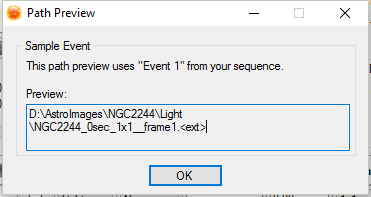
Which shows that the Files will be saved into a new directory with the target name.
Hope that helps. I’m not sure how to explain it any better. The naming convention uses tokens that get replaced as setting up a directory for each target would be extremely laborious on your end.
If you just want to blindly take what I have here then just use this file name pattern and specify the directory that you want to contain the M42 and NGC2244 folders:
%tn%ft%tn_%el_%bi_%su_%fn
Which will get you things like:
Directory\NGC2244\Light\NGC2244_0sec_1x1__frame1.fit
Thanks,
Jared
So I shouldn’t be creating my own subfolder under SGP IMAGES “M42 or NGC2244”. I should just use SGP IMAGES and then set tokens. SGP will automatically make a folder ?
Rog
Many thanks for you patience with me.
Yes, maybe post a screenshot of what you have?
Thanks
Jared


thanks, what I’ll do from now, once I learn how to set up the tokens is create a separate SGP IMAGES folder and save to that.
thanks again.
Roger
I think this is an implementation clearly designed by programmers and not “ordinary people”. It seems to me that for each target, where you choose the directory in which to save the files, you should be allowed to choose a different directory for each one. I (finally) get what you guys are doing here, but I think you made it way harder for the end user to achieve what they want to achieve than you needed to.