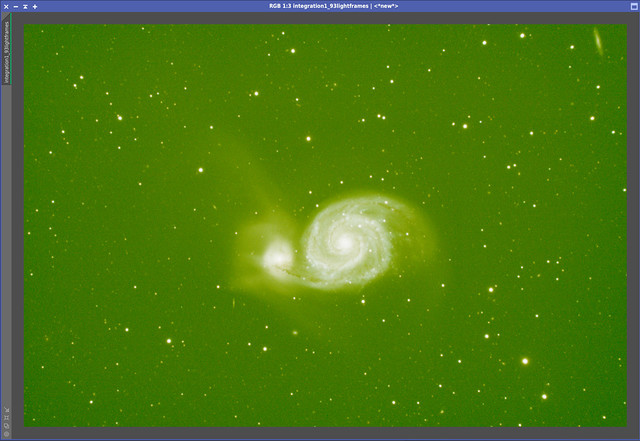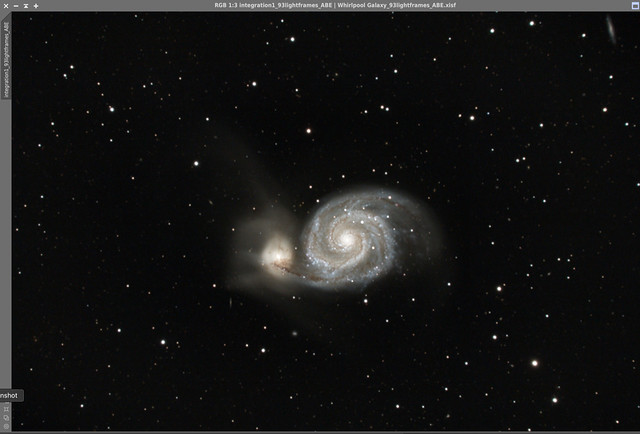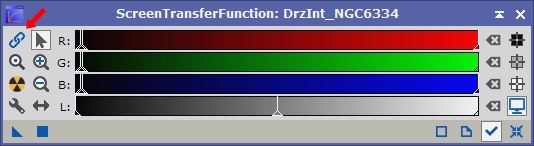When I take flats with SG Pro and my ASI294MC Pro, I can see the 3 histogram peaks, but they are not aligned. And, when I use these flats to calibrate my light frames, they ALWAYS turn my lights bright green. When I used to use SharpCap, I could set the ASI294MC to auto white balance and the 3 histogram peaks would align and the resulting flats worked great.
How can I get the R, G, and B histogram peaks to align for my flats with the ASI294MC in SG Pro?
Ted
Hi Ted,
You can’t, and it is not at all reasonable to do that in deep sky astrophotography.
The number format of the raw data in the FITS files is 16-bit integer. If you scale the raw data maintaining the number format, rounding errors and clipping in the high range will occur. (This becomes e.g. a problem when the native camera driver of ZWO cameras is used and white balancing factors WB_R and WB_B are not set to 50. I guess this is what Sharpcap does.) Then a correct image calibration cannot be performed any more.
The correct workflow is:
- Image calibration
- (optional) Cosmetic correction
- Debayer
- Registration
- Integration
- Color calibration
Generally, an image processing software for astrophotos should be able to unlink the color channels for display purposes in order that strong color casts are removed in the displayed image. However, the Color Calibration should be performed after Integration.
PixInsight’s ImageCalibration process has the option ‘Separate CFA flat scaling factors’. When enabled, a master flat scaling factor is computed separately for each color channel. This will prevent color shifts caused by the flat field correction of frames captured with an OSC camera. The setting of this option will not exert influence on the result of the color calibration. I don’t know how other image processing software handles this case.
Bernd
Bernd,
I use PixInsight for Image Calibration and post processing and I know exactly where the “Separate CFA flat scaling factors” checkbox is in WBPP 2.0; so I’ll try that; Thanks.
It concerned me that the Green values are almost double the Blue values in my initial Image Integrations. The good news is for all the targets I’ve captured with SG Pro, (about 5); even though the Integrated Image always comes out VERY green, ABE has been able to almost completely eliminate it. Then, PCC tunes the targets up even more such that the color seems to be balanced/calibrated after that.
Thanks,
Ted
PS - Here’s an example:
Initial Integrated Image with Screen stretch:
Image after ABE, PCC, Histogram Stretch, Background De-Noise, Target sharpening, and Curves Saturation increase:
OK, I see that you are familiar with the correct workflow. (Fine M 51 by the way.)
The bottom line is: SGP stores the raw data in the FITS files, number format is 16-bit integers. A scaling of channels in that number format would result in rounding errors, precluding a correct image calibration.
A correct scaling of channels would be possible only if the number format was changed to 32-bit floating point. The consequence: file size of all files would be doubled.
You can unlink the channels in the ScreenTransferFunction (click on the chain icon) before a background modelization or color calibration is performed. Then the annoying green cast should be gone in the display.
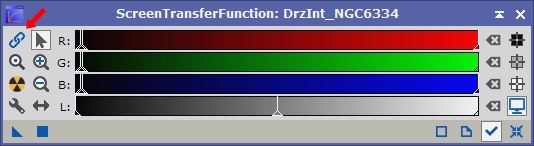
(Don’t forget to link the channels again, once you performed background modelization or color calibration.)
You can be sure that the high Green values in this stage of the processing will not have a negative impact on the final image if the following processing steps contain background modelization (ABE and/or DBE) and color calibration (e.g. PCC).
Bernd
Thanks for confirming that, Bernd. I was concerned because I’ve had other Integrated images that looked similarly green and ABE and Color Calibration did not correct the color cast. But, I was using different acquisition SW then. At least in the 5 instances I have so far with SG Pro, ABE and PCC have successfully corrected this green cast. And, the green cast is consistent; it has been in every initial Image Integration.
I’ll keep using the same acquisition, calibration, and processing techniques as they seem to be working.
BTW, I just ordered a new ASI294MM. So, flat frame white balance shouldn’t be a problem with that one! 
Thanks,
Ted