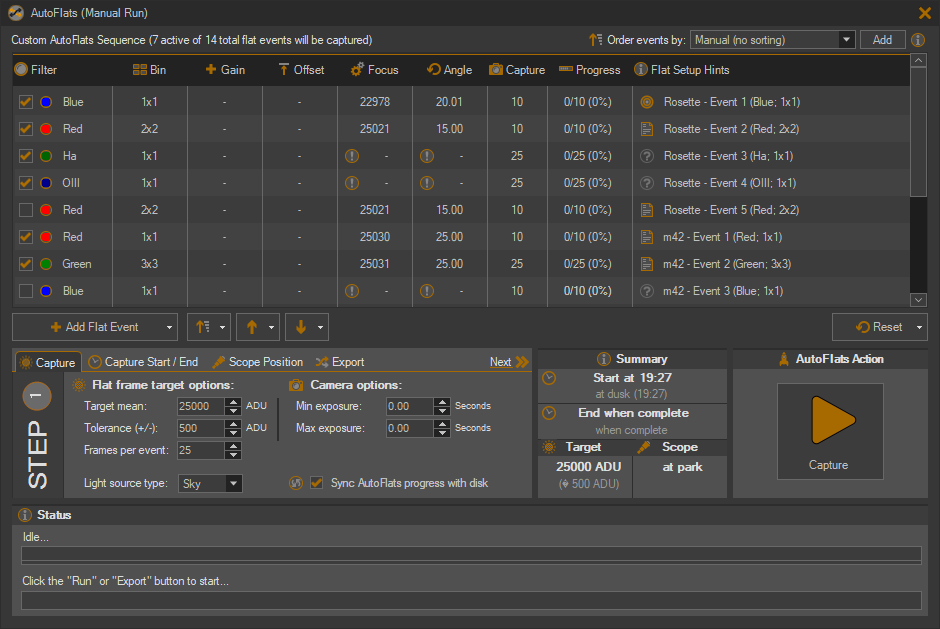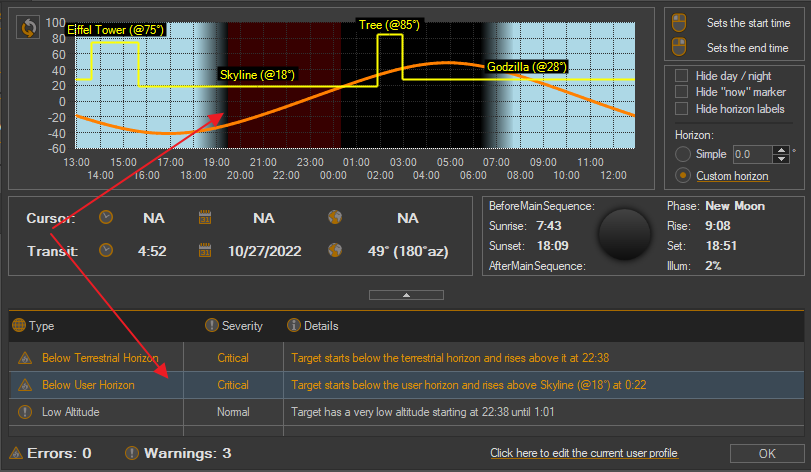Sequence Generator Pro 4.3.0.1252 (32-bit and 64-bit) is Released for
Hello! Thanks for keeping SGPro up to date. This release on the stable branch is free of charge to owners of SGPro 4. The list below contains a brief description of all feature additions, changes and fixes in this version.
You can find it here:
https://www.sequencegeneratorpro.com/downloads/
At long last SGPro 4.3 has arrived. The complexity of the new AutoFlats features resulted in an extended beta cycle. It is still in its nascency, but we are generally good about identifying and fixing issues as they become apparent.
So, here we go…
What’s new in SGPro 4.3
IMPORTANT!
SGPro 4.3 no longer distributes the PlateSolve2 app and you will need to install it yourself!
Here is a handy migration guide:
You can find additional details here:
Finally, here are the newly updated help files for both versions of PlateSolve:
PlateSolve 2: Setting up PlateSolve2
Plate Solve 3: Setting up PlateSolve3
AutoFlats: Automated Capture of Flat Frames (incl Sky Flats)
AutoFlats is a new feature that allows you to create a normal DSO target, give zero regard or thought to flat frames, click “Run” and, when the sequence is completed, you have perfectly viable flat frames to use and never had to worry about how or when they were captured (note you have to worry about that one time when you configure AutoFlats to work for you).
When AutoFlats is running, it will automatically determine how to capture flat frames to your specification. This means that you don’t need to fiddle with exposure length or worry if the intensity of the light source changes over time. AutoFlats is pretty smart and, for most conditions, it can automatically figure out where to set the filter wheel, focuser, rotator and any other gear required to capture flats.
Be sure to check out the documentation for more information about AutoFlats.
Custom User Horizons
Custom Horizons is a popular request and 4.3 will make major strides toward delivering it. We have, in the past, been dragging our heels on this… mostly because we wanted to do it right and not present to slapdash text field that provides a confusing an non-intuitive interface. Moving forward, horizons in SGPro will have a major impact on how targets are captured and providing a clear interface that lets you know up front exactly what you can expect from them is important.
Here is a screenshot of the new editor… You’re able to click on a region and adjust its size, rotation or altitude using the mouse (click and drag). The “inner diameter” of the region is a visual representation of the region’s altitude (the more color, the higher the obstruction):
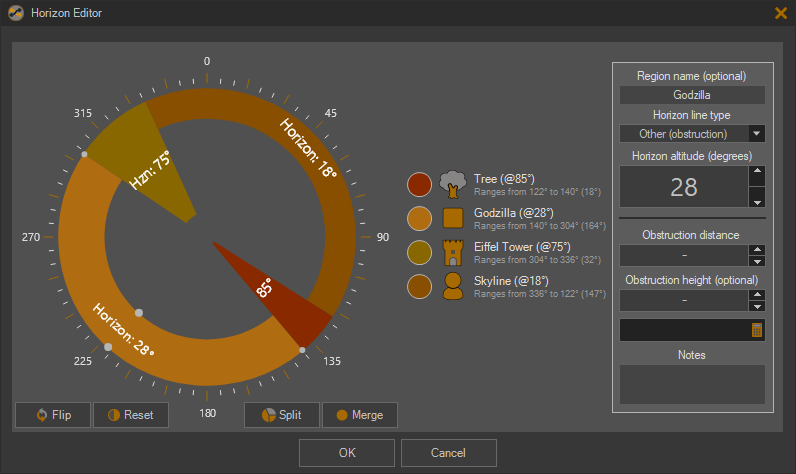
Custom region definition is easy and you’ll be able to create and match / align your horizon is just minutes (and have confidence that it’s correct).
Once you have a horizon defined, the Planning Assistant will show you how the target will interact with it (i.e. easily see when your target moves above and below your horizon):
Click here to see help docs for Custom Horizons
Star Eccentricity Measurements

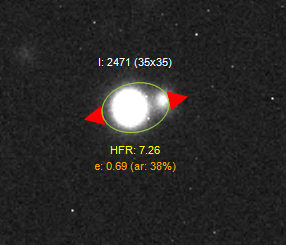
SGPro can now measure star eccentricity for any camera frame or FITS image file. The ‘e’ is the eccentricity where 0 is representative of a perfect circle and 1.0 is representative of a straight line and ‘ar’ is a more digestible version of the same thing where eccentricity expressed as a percentage of the ratio between the long axis to the short axis where numbers closer to 0% represent a higher quality star / image.
Lastly, eccentricity measurements may have color coded “wings” indicating the severity of the deformation. Red is the most severe, followed by orange and green. If no wings are present, then the deformation has been determined not to be severe enough to display.
Note: Finding stars with eccentricity enabled is disabled by default because it can be computationally expensive and can cause extended sequences or other laggy behavior.
Note: The image shown to the left is a false positive and shown only to illustrate the “eccentricity wing” severity colors.
Click here to see help docs for star eccentricity measurements
Star Eccentricity Heat Maps and Aspect Ratio Overlay
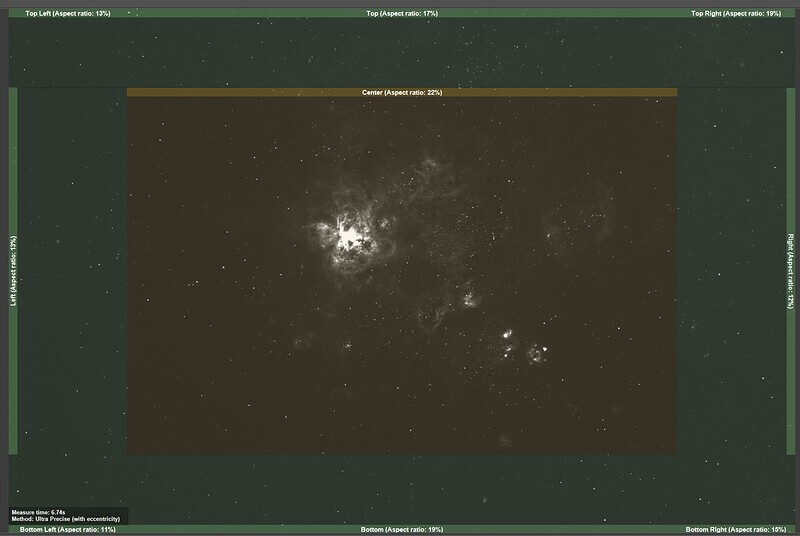
Nobody wants to take a hex wrench to their mirrors under dark skies, but anyone with a folding light path has probably done so in the past. In other words, this measurement can pretty quickly tell you if you have problematic zones in the image from things like mirror tilt, etc. For instance, if almost all of your image has an acceptable level of eccentricity except for the upper left corner, it is important to understand the direction and magnitude of change required for adjustment. Further, this alignment issue cannot be detected by the HFR measurement alone because the HFR will consistent across all frames. In this case, you’d need an independent metric that can detect differences within a single image and eccentricity fits that bill. Kind of… using the mean eccentricity of an image is not helpful in this case, but SGPro will provide an easy to read, visual representation by zone. Zones that are “good” will have a transparent green overlay and zones not good will be wither yellow or red depending on severity.
Click here to see help docs for eccentricity heat maps
3x3 Aberration Inspection Grid for Images
For any image, you can quickly inspect the 9 (3x3) most important points at high levels of zoom with absolutely no scrolling. At the click of button, get a zoomed-in view of all four corners, all four edges and the center of the image. Quickly zoom in and out while retaining the anchor points of each grid cell. Visual inspection can be important when determining the quality of an image. In addition to inspection of images you have on disk, you can use the 3x3 grid as the default “mode” for previewing new images during sequence capture. If enabled, all new images coming off the camera will be displayed immediately in the grid to allow for near immediate detailed inspection (and potentially marking the image as bad). The same is also true when using the image navigation buttons in the toolbar. This will allow you to very quickly traverse recent image history and, for each, inspect its image quality.
Here it is in action using a real astro-image…
Click here to see help docs for eccentricity heat maps
Better Focuser Positioning at Sequence Start
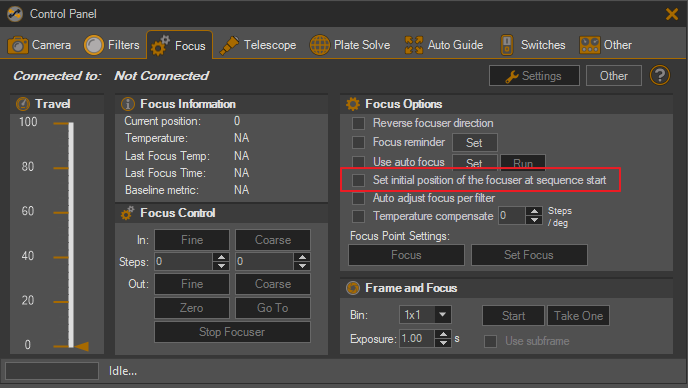
How it works…
- Sequence starts
- SGPro attempts to find the last known (now recorded in sequence) focus position for the last sequence start
- If it finds one within 15 days AND within +/- 1.5 hours of the last starting time (3 hr range), use it as the current starting position
- If starting filters are different, optionally apply focuser offset between the 2 filters
- If none are found, default to the filter’s absolute position
- If sequence has temperature compensation enabled, apply it
- Run initial auto focus
Support for ‘Below the Pole’ Meridian Flips
Not much to say here other than “it exists” and now you can move closer to your favorite pole. This is much more useful to those located nearer to the poles. For a very long time SGPro only supported flips when the current target was located above the pole. Nothing to do or set… SGPro will detect this and act accordingly.
Support for SkyTools 4 Target Imports
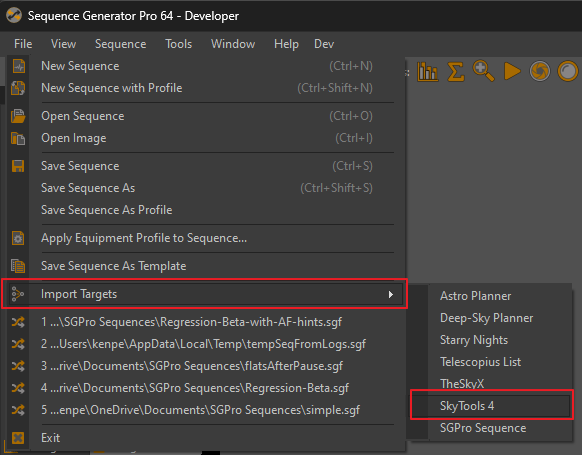
SkyTools 4 sessions now exists in SGPro 4.3. This is the most full-featured target import in SGPro and it allows not only for import of the targets and their locations, but also for basic event sequencing (with filters).
Click here for a few additional details
More Manual Control Over Your Mount
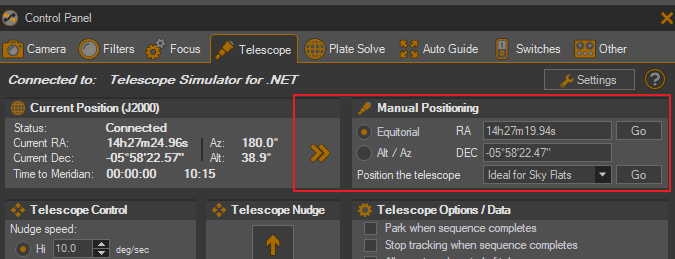
A little extra control over your rig never hurt anything (that I know of). SGPro 4.3 now allows for manual movement of your mount to user defined locations. Those locations can be entered in either RA and Dec or Altitude and Azimuth. In addition to this, you can move the mount to several pre-defined positions using the drop down menu (e.g. ideal sky flats positions, home, park, etc).
Note: Use the double arrows to copy the current position into the text fields (useful if you want to make small adjustments to the current location)
Note: Not all mounts support movement in Alt / Az
Small UI and Theme-related Changes
Various fixes and tweaks to the UI, small bugs and general readability of themes (including better positional restoration of various different SGPro windows).
Many Misc. Bug Fixes
A bunch of outstanding bugs that exist in SGPro 4.2 have been fixed here. For the most part, we fix bugs in-place for the released version. In this case, some bugs required less-than-simple fixes and needed to go through a proper beta cycle before release.
Where can you get it?
- From within SGPro, go to
Help>Check for updates - Download it manually from the MSS website here: Downloads – Sequence Generator Pro